Do you want to know how to change language in Hotstar while watching films and TV shows? The comfort of watching your favorite Hotstar app content in your preferred language is the best feeling out of all. You can change audio language in Hotstar as well as subtitles in whichever language you wish.
Disney+Hotstar is one of the best video streaming applications. The prices are affordable as well as the features are great. There are two subscriptions plans namely VIP and Premium for Hotstar are available. Hotstar VIP for Rs.399 per year and Hotstar Premium for Rs.1499 per year, the rates are also within everyone’s reach.

The only difference between these plans is the Hotstar VIP subscription has ads, doesn’t contain American films, and offers dubbed content. With Hotstar Premium, you can watch the English content and American shows that too without any annoying ads in between.
How to Change Language In Hotstar For Android & iOS
If you want to watch the video on Hotstar in your preferred language, then you can change the audio language without any hesitation. There are several Indian languages other than Hindi are available for users across India. Here is how to change language in Hotstar for Android and iOS devices easily.
- Open the Hotstar app on your phone and start playing the video that you want to watch.
- Tap on the screen once for the options to appear.
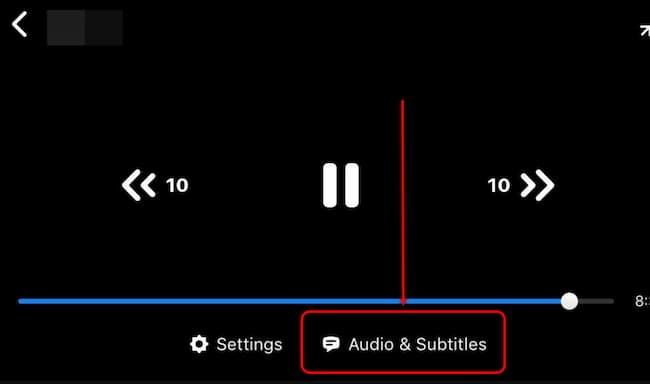
- Now, tap on the “Audio & Subtitles” option at the bottom of the screen.
- Next, under the “Audio Language” section, select your language.
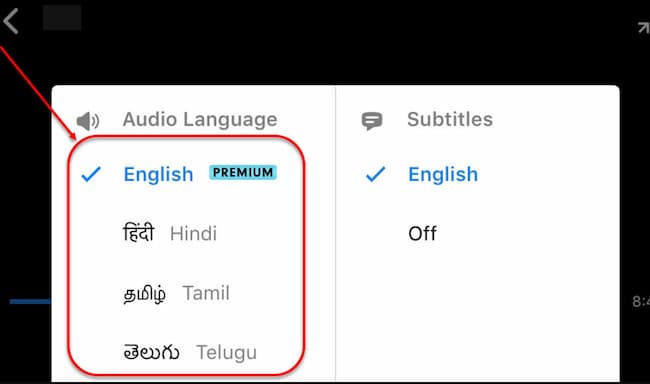
- The language of the video will be immediately changed.
- That’s it.
How to Change Language In Hotstar For PC
If you use Hotstar on your computer, then the process to change the language in Hotstar might differ a little bit. Here is how to change language in Hotstar for PC or computer.
- Open your browser and visit the www.hotstar.com website. Click on “Login” at the top-right corner of the page.
- Now, enter your details and login into your Disney+Hotstar account successfully.
- Now, on your Hotstar home page, play any video that you want to watch on Hotstar.
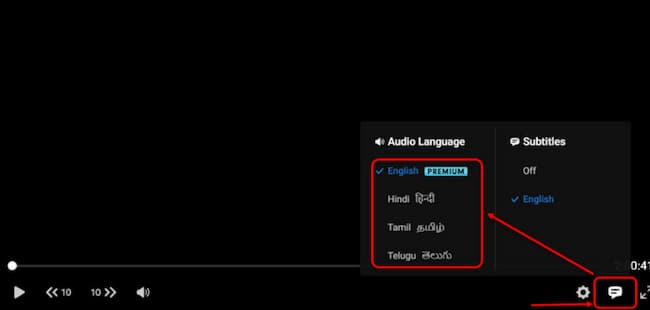
- While playing the video, hover over the playback window for the options to appear.
- Now, click on the comments icon as shown in the image.
- Under the “Audio Language” section, select your preferred language.
- That’s it.
How to Change Subtitles In Hotstar
The process is almost the same as how to change language in Hotstar. If you want the audio to be the same but want to change the subtitle language, then follow the steps given below.
- Open the Hotstar app on your phone and start playing the video that you want to watch.
- Tap on the screen once for the options to appear.
- Now, tap on the “Audio & Subtitles” option at the bottom of the screen.
- Next, go to the “Subtitles” section and select your preferred language.
- The subtitles will be changed immediately.
Which Languages Are Available On Disney+Hotstar
Apart from International content in English and Hindi films & TV serials, there are also regional languages and regional content available on Disney+Hotstar. Users can watch their favorite TV shows and movies within the comfort of their mother tongue.
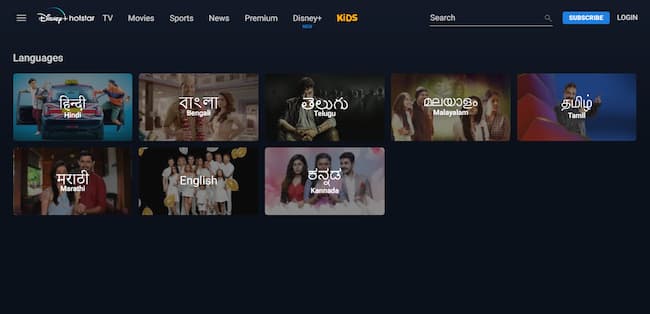
There are a total of 7 languages available on the Disney+Hotstar video streaming application. The users can choose the languages from English, Hindi, Bengali, Marathi, Tamil, Telugu, Kannada, and Malayalam. You can change the language for your videos whenever you wish.
Conclusion
Here we have shown how to change language in Hotstar. You can change the language on Hotstar while watching videos. There are seven languages available on Disney+Hotstar in which you can select your preferred language and have fun. We hope you found this article helpful. For more useful guides, visit the HotstarApp.live website.
